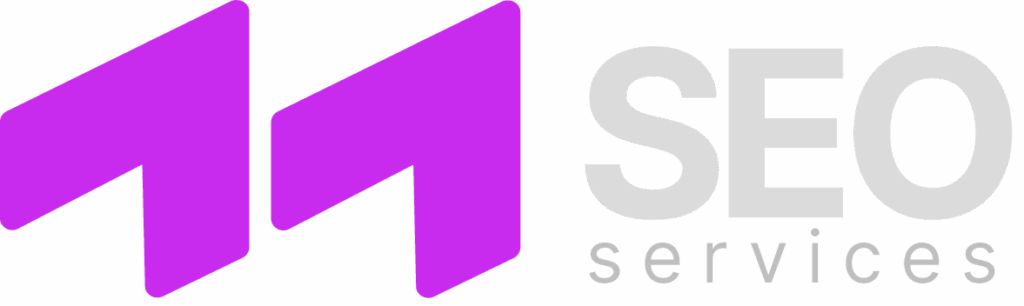Google Search Console helps you track your website performance and gain essential insights to optimize your online presence. The digital landscape is evolving rapidly, and staying competitive requires a robust understanding of your website’s metrics. Google Search Console is an invaluable tool for website owners and digital marketers, providing data to improve visibility and engagement.
This article explores the key features of Google Search Console for monitoring search traffic, identifying indexing issues, and uncovering insights critical to achieving marketing goals. Understanding these metrics ensures alignment with SEO best practices.
Whether you are an experienced SEO professional or a business owner new to digital marketing, mastering Google Search Console is essential for enhancing your website’s performance and effectively reaching your target audience.

Google Search Console: How to Monitor and Improve Your Website Performance
Google Search Console (GSC) is an essential tool for webmasters and digital marketers aiming to optimize the performance of their websites in Google search results. It provides valuable insights into how a website is performing, identifying issues that may be affecting visibility and user experience.
Key Features of Google Search Console
- Performance Report: This report shows how your website is performing in search results, including metrics such as clicks, impressions, click-through rate (CTR), and average position for specific queries.
- Index Coverage: The index coverage report displays which pages are indexed by Google and highlights any issues preventing pages from being indexed.
- URL Inspection Tool: This tool allows you to check individual URLs, revealing their current index status, potential issues, and whether they are mobile-friendly.
- Sitemaps: Submitting a sitemap helps Google understand the structure of your website and can improve the indexing of your pages.
- Mobile Usability: This report identifies usability issues affecting the mobile version of your site, ensuring a better experience for mobile users.
Steps to Track Website Performance
- Create and verify your website in Google Search Console.
- Access the Performance report to analyze clicks, impressions, and CTR for various queries.
- Use the Index Coverage report to identify any pages with indexing issues.
- Regularly check the Mobile Usability report to ensure your site is optimized for mobile devices.
- Monitor enhancements such as Core Web Vitals to evaluate page experience metrics.
- Resolve any identified issues to improve both search visibility and user experience.
By effectively utilizing Google Search Console, website owners can make data-driven decisions, enhance their search engine optimization (SEO) strategies, and ultimately improve their website’s performance in search results.
Understanding the Dashboard Features
The Google Search Console dashboard serves as a central hub for monitoring your website’s performance in search results. Upon logging in, you will encounter various sections that provide valuable insights into your site’s health, visibility, and engagement.
Performance Overview
The Performance Overview section displays crucial metrics such as total clicks, impressions, average click-through rate (CTR), and average position. These statistics allow you to gauge how well your website is performing in search engine results. By analyzing trends over time, you can identify peaks or drops in traffic following any changes made to your site or content strategies. In addition, filtering options enable deeper dives into specific queries, pages, countries, and devices, helping you tailor your SEO efforts more effectively.
Index Coverage
The Index Coverage section informs you about which pages of your website are indexed by Google and alerts you to any issues that might prevent pages from appearing in search results. It categorizes pages into four main statuses: Valid, Warning, Error, and Excluded. Understanding these classifications is essential for maintaining a healthy site. Addressing errors, such as ‘Soft 404’ or ‘Redirected’, can enhance your indexability and boost your site’s relevance in search outcomes, thereby improving overall traffic.

How to Verify Your Website Ownership
Verifying your website ownership is a crucial step when using Google Search Console. This process ensures that you have access to your website’s data and can manage its online presence. Here are the steps to verify your website ownership:
1. Sign in to Google Search Console: Begin by signing into your Google Search Console account. If you do not have an account, you will need to create one.
2. Add a Property: Click on the «Add Property» button and enter your website’s URL. Ensure that you include the correct protocol (http or https) and the exact domain.
3. Choose a Verification Method: Google offers several methods for verification. Here are the most common:
- HTML File Upload: Download a verification file from Search Console and upload it to the root directory of your website. Once uploaded, click «Verify».
- HTML Tag: Copy the provided HTML tag and paste it into the
<head> section of your website’s homepage. After saving your changes, return to Search Console and click «Verify». - Domain Name Provider: Select your domain registrar from the list and follow the instructions to add a DNS record. This method verifies ownership at the domain level.
- Google Analytics: If you already have Google Analytics set up, you can verify ownership using the tracking code. Ensure that your Google Analytics account has the necessary permissions.
- Google Tag Manager: Similar to Google Analytics, if you use Google Tag Manager, you can verify ownership through its container snippet.
4. Complete Verification: After you’ve chosen a method and implemented the necessary steps, click the «Verify» button. If successful, you will see a confirmation message.
5. Troubleshoot if Necessary: If the verification fails, double-check that you followed all steps correctly. It may take some time for DNS changes to propagate. Revisit the verification method you chose to ensure all requirements are met.
Once your website ownership is verified, you will gain access to valuable insights regarding your site’s performance and can effectively use Google Search Console to enhance your online presence.
Analyzing the Performance Report Metrics
The Performance Report in Google Search Console provides valuable insights into how your website is performing in search results. Understanding its key metrics is crucial for optimizing your site’s visibility and user engagement.
Here are some essential metrics to analyze:
- Clicks:This metric indicates the number of times users clicked on your website’s link in search results. A higher number of clicks suggests better visibility and relevance of your content.
- Impressions:Impressions refer to the number of times your site’s pages were displayed in search results. This metric can help you understand how often your website appears for relevant queries.
- Click-Through Rate (CTR):CTR is calculated by dividing the number of clicks by the number of impressions. A high CTR indicates that your page titles and meta descriptions are enticing users to click.
- Average Position:This metric shows the average ranking of your website for search queries. Monitoring this can help you gauge your SEO effectiveness and identify areas for improvement.
- Top Queries:Analyzing top queries helps you understand which search terms drive traffic to your site. This information can guide your content strategy and keyword targeting.
- Geographical Performance:Understanding where your traffic comes from can inform localization strategies and allow for customized content aimed at specific audiences.
To effectively analyze these metrics, follow these steps:
- Identify Trends:Look for patterns over time, noting any increases or decreases in metrics. This helps in pinpointing what changes may have impacted performance.
- Segment Data:Segment your data by device, country, or page to gain deeper insights into specific audience behaviors and preferences.
- Set Goals:Establish clear objectives based on your current metrics, such as improving CTR or increasing the number of impressions for specific keywords.
Regularly reviewing and analyzing the Performance Report metrics in Google Search Console is essential for refining your SEO strategy and enhancing your website’s performance in search engines.

Tracking Search Queries and Keywords
Tracking search queries and keywords is essential for understanding how users find your website through search engines. Google Search Console provides robust tools for monitoring keyword performance and identifying search queries that drive traffic to your site.
Once you have verified your website in Google Search Console, navigate to the “Performance” report. This report showcases valuable metrics related to queries, clicks, impressions, and average position for various keywords.
| Metric | Description |
|---|
| Queries | These are the specific phrases users enter into the search engine that trigger your website to appear in search results. |
| Clicks | This metric indicates the number of times users clicked on your site’s link after performing a search. |
| Impressions | An impression is counted each time your site appears in search results for a given query, regardless of whether the user clicks on it. |
| Average Position | This metric shows the average ranking of your website for a specific search query. |
By analyzing these metrics, you can identify which keywords bring the most traffic and optimize your content accordingly. This data also helps you understand which queries lead to higher engagement and conversions, allowing you to refine your SEO strategy.
Additionally, use the “Search Appearance” filter to look at different aspects such as rich results and organic search traffic. Combining this data with user behavior analytics can further enhance your understanding of how search queries interact with your website’s content.
In summary, effectively tracking search queries and keywords in Google Search Console enables you to adapt your content strategy, improve user engagement, and ultimately drive more targeted traffic to your site.
Identifying and Fixing Crawl Errors
Crawl errors occur when search engine bots encounter problems while attempting to access your website. These errors can negatively impact your search engine rankings and overall visibility. Using Google Search Console, you can efficiently identify and address these issues to ensure that your website performs optimally in search results.
Understanding Types of Crawl Errors
There are predominantly two types of crawl errors: 404 errors and server errors. A 404 error indicates that a specific page could not be found, often due to broken links or deleted content. Server errors, on the other hand, signify problems on the hosting side that prevent the server from fulfilling the request for a page. Identifying which types of errors your website is experiencing is crucial for effective troubleshooting.
Steps to Fix Crawl Errors
To fix crawl errors, start by accessing the «Coverage» section in Google Search Console. Here, you will find a report detailing which URLs have issues. For 404 errors, consider implementing 301 redirects to guide users and search engines to existing pages. For server errors, you may need to evaluate server configurations, analyze logs, and consult with your hosting provider to resolve any underlying issues. Regularly monitoring the Coverage report will help you maintain your site’s health, allowing for swift remediation of future crawl errors.
Monitoring Index Coverage Issues
Monitoring index coverage issues is a crucial aspect of managing your website’s visibility on search engines. The Index Coverage report in Google Search Console provides valuable insights into how well your pages are being indexed and any potential issues that may hinder their performance.
Here are the main components involved in monitoring index coverage:
- Accessing the Report: Log in to Google Search Console, select your property, and navigate to the «Index» section. Click on «Coverage» to view the report.
- Understanding the Status Categories: The report categorizes pages into several statuses:
- Valid: Pages that are indexed successfully.
- Redirected: Pages that redirect users to a different URL.
- Soft 404: Pages that exhibit a ‘not found’ response without a proper 404 status.
- Blocked by robots.txt: Pages that are disallowed from being crawled by search engine bots.
- Excluded: Pages that are intentionally excluded from indexing.
- Error: Pages with issues that prevent them from being indexed.
Monitoring these categories helps identify specific problems that need attention. For instance, if you notice a high number of errors, you should investigate the root cause and implement necessary fixes.
To address coverage issues effectively, consider the following steps:
- Regular Monitoring: Make it a habit to check the Index Coverage report weekly or monthly, depending on your website’s update frequency.
- Prioritize Issues: Focus on resolving errors and critical issues before addressing warnings or excluded pages.
- Utilize the Details View: Click on each category to see individual URLs affected, which can provide specific insights into each issue.
- Implement Fixes: Depending on the type of issue, take actions such as updating your robots.txt file, fixing broken links, or ensuring your pages return the appropriate HTTP status codes.
- Request Reindexing: Once you have resolved the issues, use the URL Inspection Tool to request reindexing for affected URLs.
By consistently monitoring index coverage issues, you can enhance your website’s presence in search results and improve organic traffic over time.
Utilizing URL Inspection Tool for SEO Insights
The URL Inspection Tool in Google Search Console is a powerful feature that provides valuable insights into how Google views and indexes a specific URL of your website. This tool is essential for optimizing your site’s performance in search results.
Understanding URL Status
When you enter a URL into the Inspection Tool, you receive an immediate report on its indexing status. You can see if the URL is indexed, the last crawl date, and any issues that might prevent it from being indexed. If a URL is not indexed, the report will detail specific reasons, such as crawl errors or penalties, allowing you to address these issues promptly.
Analyzing Mobile Usability and Structured Data
The URL Inspection Tool also provides insights into mobile usability. This is crucial, given the increasing use of mobile devices for web browsing. If your site has mobile usability issues, the tool will highlight these problems, enabling you to make necessary adjustments to improve user experience.
Additionally, the tool checks for structured data on the URL. Structured data enhances the way your page is represented in search results. If the URL has structured data, you’ll receive information about its validity and any errors that may exist. Fixing these errors can improve your chances of achieving rich snippets and enhanced visibility in search results.
Regular use of the URL Inspection Tool allows website owners and SEO professionals to monitor changes over time, ensuring that their pages are optimized for search engine visibility and user engagement.
Reviewing Mobile Usability and Performance
Mobile usability is a critical factor in ensuring that users have a positive experience when accessing your website via smartphones or tablets. Google Search Console provides valuable tools to evaluate and enhance mobile usability. Implementing recommendations from the Mobile Usability report can significantly improve user engagement and satisfaction.
Accessing the Mobile Usability Report
To assess mobile usability, navigate to the «Mobile Usability» report within Google Search Console. This section highlights issues that may hinder mobile user experiences, such as text being too small, clickable elements being too close together, and content wider than the screen. Each identified problem is listed with specific URLs, allowing you to quickly address concerns on affected pages.
Improving Mobile Performance
Performance on mobile devices is equally important. Slow-loading pages can deter users and negatively impact search rankings. The «Core Web Vitals» report within Google Search Console assesses mobile performance through metrics like Largest Contentful Paint (LCP), First Input Delay (FID), and Cumulative Layout Shift (CLS). Regularly monitor these metrics and optimize your website by improving server response times, minimizing render-blocking resources, and leveraging browser caching. Additionally, using a responsive design will help ensure your site adapts seamlessly to various screen sizes, enhancing both usability and performance.
Interpreting Core Web Vitals Data
Core Web Vitals are essential metrics that reflect the user experience of your website. They primarily focus on aspects such as loading performance, interactivity, and visual stability. By understanding these metrics, you can identify areas for improvement and enhance overall user satisfaction.
Understanding the Metrics
The three main Core Web Vitals are:
- Largest Contentful Paint (LCP): This metric measures loading performance. An optimal LCP should occur within 2.5 seconds of the page starting to load. If your LCP exceeds this threshold, it indicates that your page may be slow to load, which can frustrate users.
- First Input Delay (FID): FID gauges interactivity. This metric measures the time from when a user first interacts with your page (like clicking a link) to the time the browser is able to respond to that interaction. A good FID score is 100 milliseconds or less. Longer delays suggest that your website is unresponsive.
- Cumulative Layout Shift (CLS): CLS assesses visual stability. It quantifies how much the layout shifts during the page load, with a good score being less than 0.1. High CLS scores can lead to a poor experience as users may inadvertently click on the wrong elements.
Using Data to Drive Improvements
Once you have accessed your Core Web Vitals data through Google Search Console, it’s crucial to interpret it effectively. Look for patterns and averages across multiple pages. If your LCP is high on your landing pages, optimizing images or improving server response time could be necessary. For high FID scores, consider minimizing JavaScript execution times or improving your code efficiency. If CLS is a concern, check for any elements that load asynchronously or without proper size attributes.
Prioritizing the pages with the most significant traffic when making improvements can yield the best results. Regularly monitor your Core Web Vitals to ensure that your optimizations are effective and that the user experience continues to improve. Tracking these metrics diligently will not only enhance user satisfaction but also positively impact your website’s search engine rankings.
Setting Up Email Notifications for Alerts
Google Search Console provides a valuable feature for webmasters to stay informed about their website’s performance through email notifications. By configuring these alerts, you can receive timely updates about critical issues that may affect your site’s visibility and indexing.
To set up email notifications, follow these steps:
- Log in to your Google Search Console account.
- Select the property (website) you want to monitor.
- Navigate to the settings by clicking on the gear icon in the lower-left corner.
- In the settings menu, find the section labeled “Preferences.”
- Look for the option “Email notifications” and ensure it is enabled.
- You can customize the types of notifications you want to receive, including critical issues, security problems, and performance alerts.
- Once you have selected your preferred notifications, save the changes.
Here are the types of alerts you can configure:
| Alert Type | Description |
|---|
| Critical Errors | Notifies you of significant issues affecting your site’s performance, such as crawl errors or severe security problems. |
| Performance Issues | Provides updates on drops in search traffic, decreased impressions, or click-through rates. |
| Security Issues | Alerts you if Google detects malware, phishing, or other security vulnerabilities on your site. |
| Indexing Problems | Informs you about URL indexing issues that could prevent your pages from appearing in search results. |
Regularly reviewing these notifications can help you address issues proactively, ensuring that your website remains healthy and performs optimally in search results. Additionally, if you have multiple properties, consider setting notifications for each to maintain a comprehensive overview of all sites you manage.
By utilizing email alerts, you can enhance your website management and keep track of any unexpected changes that may require your attention.
Q&A: Google Search Console — how to track your website performance
What is Google Search Console and why is it important for tracking website performance?
Google Search Console is a free tool provided by Google that allows website owners to monitor and analyze their site’s performance in search results. It offers insights into how Google views your site, enables you to check indexing status, and helps identify any issues that may affect your site’s visibility. By utilizing this tool, you can gain valuable data about your website’s traffic, search queries, and overall performance, which can be critical for making informed decisions to improve SEO and user experience.
How can I set up my website in Google Search Console?
To set up your website in Google Search Console, you need to follow these steps: First, sign in to your Google account. Then, go to the Google Search Console website and click on «Start now.» Next, you will need to add your website by entering the URL. You can verify ownership through multiple methods, such as adding a meta tag to your site’s HTML, uploading an HTML file, or using your domain name provider. Once verification is complete, you will have access to the tools and reports available for your website.
What types of data can I track in Google Search Console?
In Google Search Console, you can track various types of data including impressions, clicks, average position, and click-through rates for your site’s queries. You can also monitor indexing status and identify any crawl errors, which indicate issues that prevent search engines from accessing your pages. Additionally, you can view performance metrics by device type, geographic location, and search appearance, allowing you to understand better which aspects of your site are performing well and which may need improvement.
How often should I check my site’s performance in Google Search Console?
The frequency of checking your site’s performance in Google Search Console can depend on your website’s activity and the nature of your business. For most websites, a weekly or bi-weekly check can be sufficient to stay informed about traffic trends, indexing issues, and overall performance. However, if you are actively running a campaign or making significant updates to your site, it may be beneficial to monitor the data more frequently to quickly address any potential issues and to evaluate the impact of changes.
What are some common issues that Google Search Console can help identify for my website?
Google Search Console can help identify several common issues, such as crawl errors that prevent Google from accessing certain pages, mobile usability problems, and security issues like malware. It also provides alerts for manual actions, which occur when content violates Google’s quality guidelines. Additionally, you can see problems related to structured data, which can affect how your content is displayed in search results, and it helps track your website’s indexing status, allowing you to ensure that all important pages are indexed correctly.
How can I set up Google Search Console for my website?
To set up Google Search Console for your website, first, go to the Google Search Console website and sign in with your Google account. Once signed in, click on the «Add Property» button and enter your website’s URL. You will then need to verify ownership of the site, which can be done in several ways, such as adding a meta tag to your homepage, uploading an HTML file to your server, using your domain name provider, or linking it through a Google Analytics account. After verification, you will have access to a variety of tools and reports that can help you monitor your site’s performance and identify areas for improvement.
SEO Services for You — Professional Website Optimization